BEYOND COMPARE 4
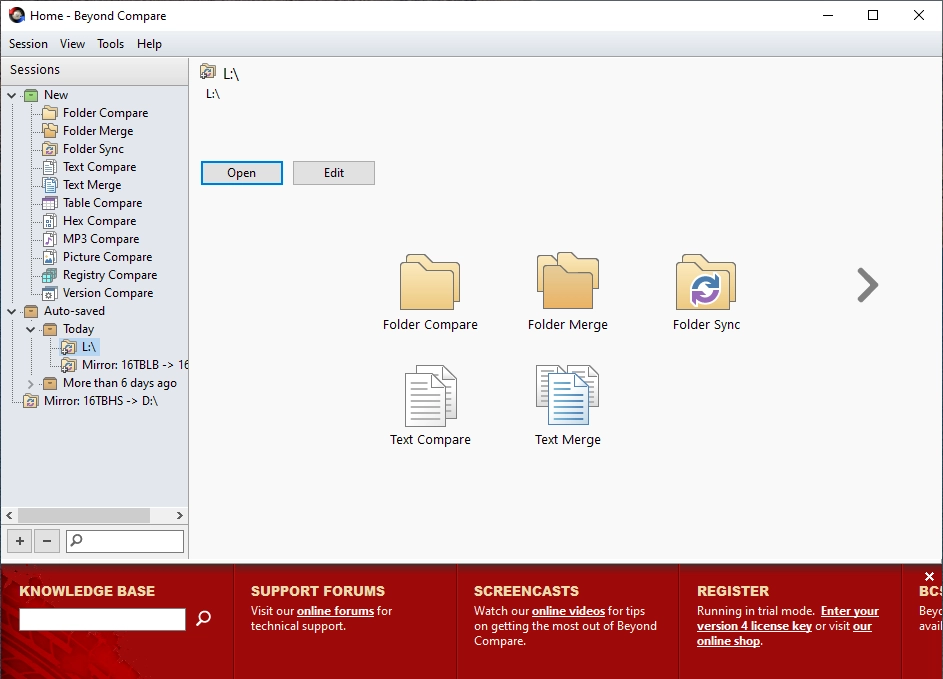
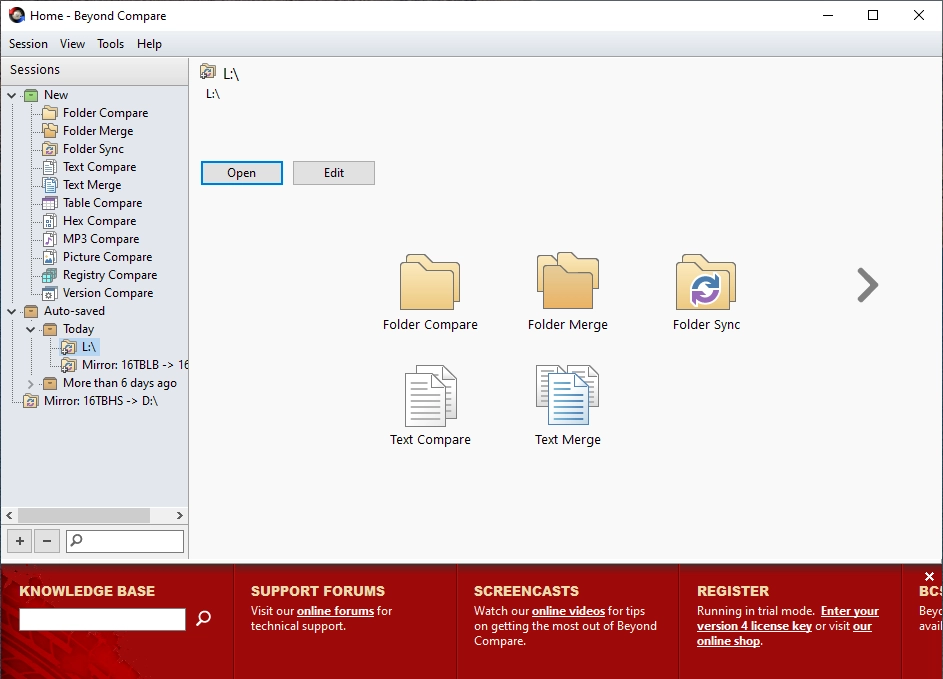
STEP 1
After opening Beyond Compare 4, Select the Folder Sync option by double clicking the option.
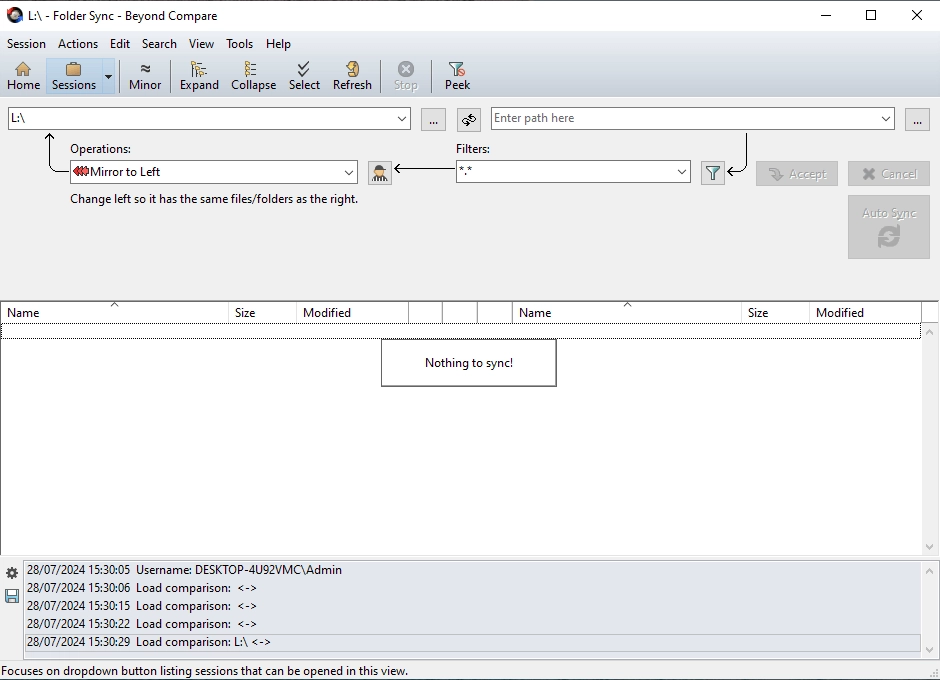
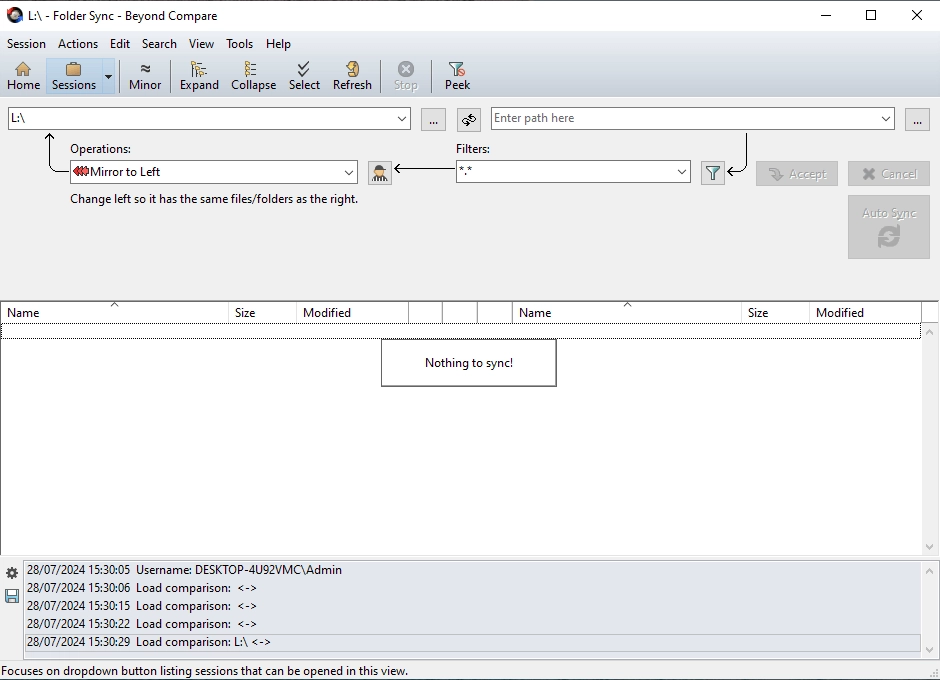
STEP 2
Set the "LEFT" Folder to your Local device
Set Operations to: "Mirror to Left"
Then press the 3 dots for the Right Folder option
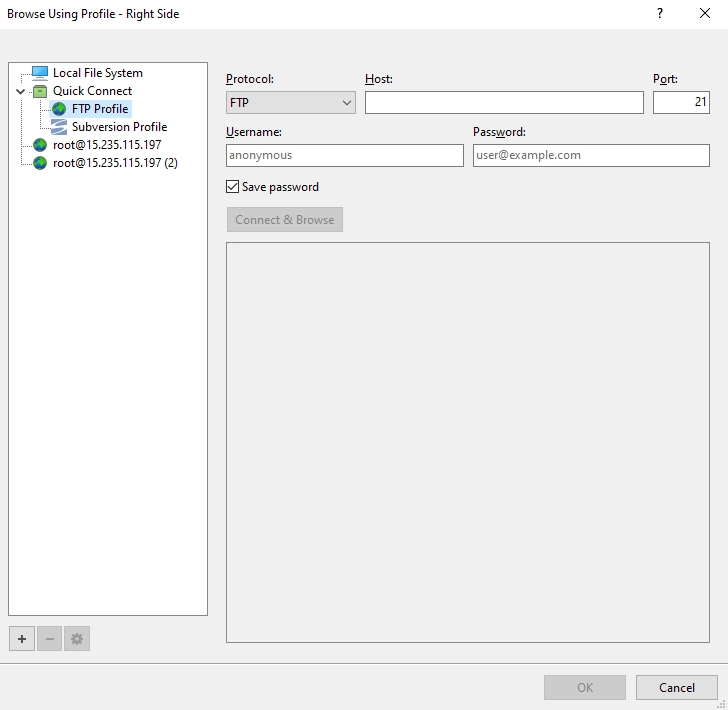
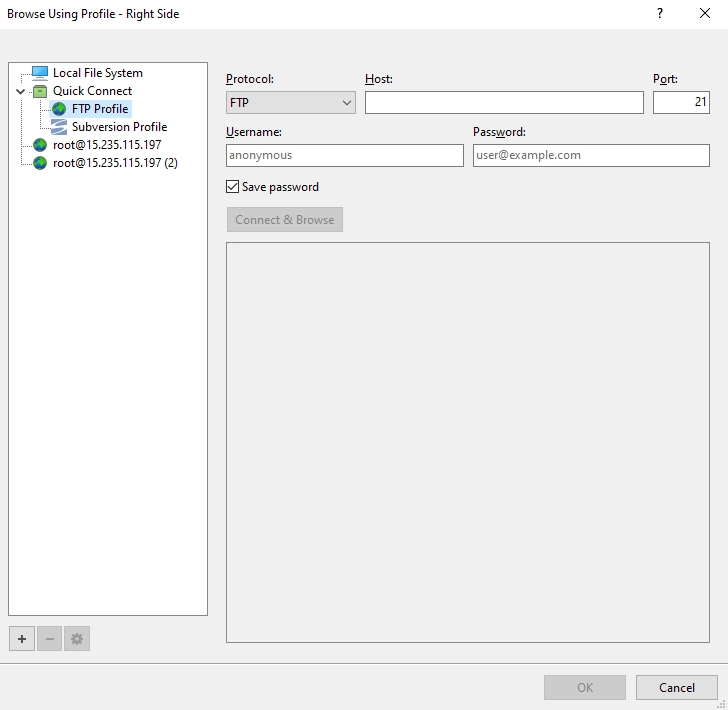
STEP 3
You will then be presented with the Profile Options, create an FTP Profile
Protocal: FTP
Host: 127.0.0.1 (This will be provided with your credentials)
Port: 21 (This may change and will also be provided with your credentials)
Username: usually your order number.
Password: Randomly generated and provided with your credentials.
Press: Connect & Browse and then select the root of the folder you wish to download.
Then press Save / OK
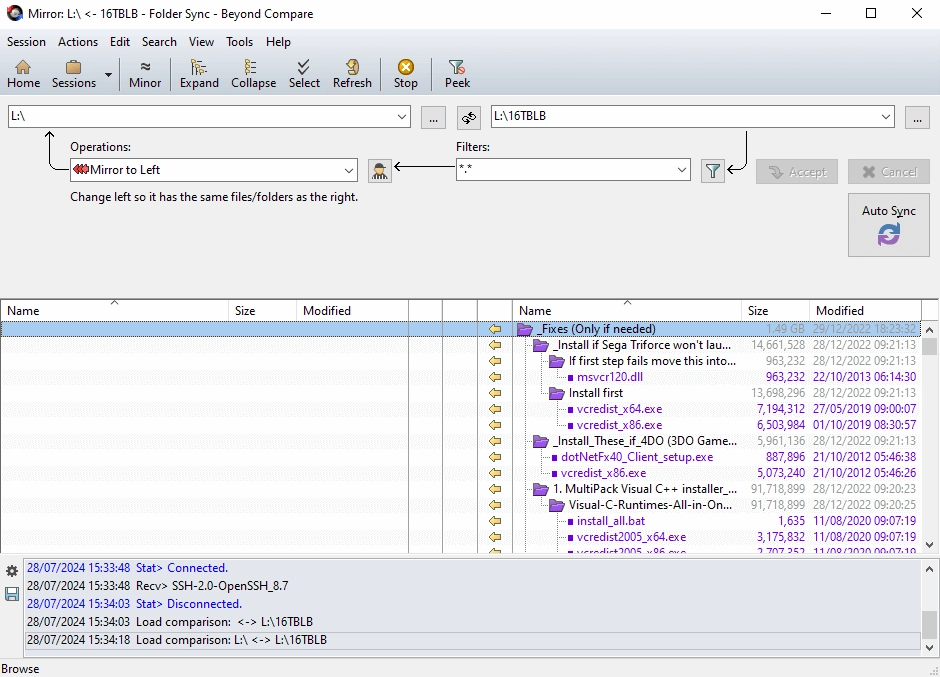
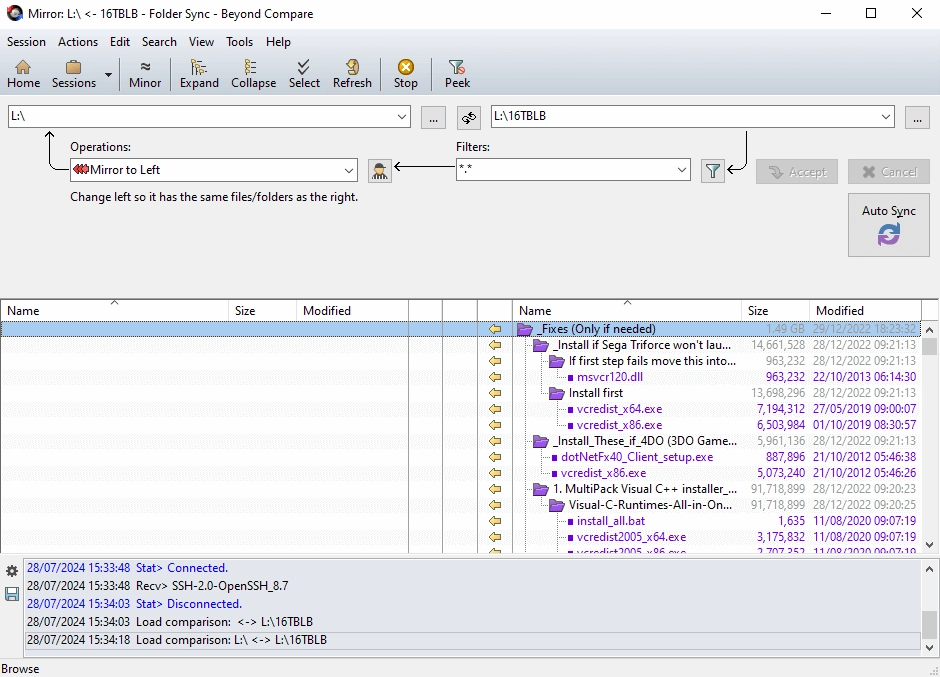
STEP 4
Beyond Compare will now compare your local folder and the FTP and will scan for any content that you need to download.
Press: Auto Sync
This will then start the process of matching the content from the FTP to your local device.
