SYNCOVERY
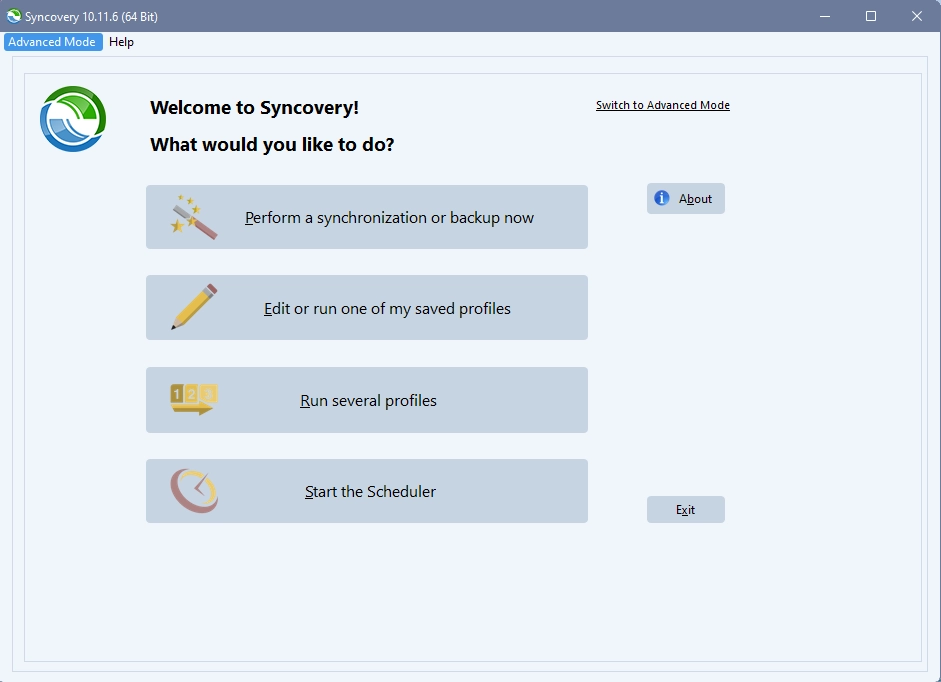
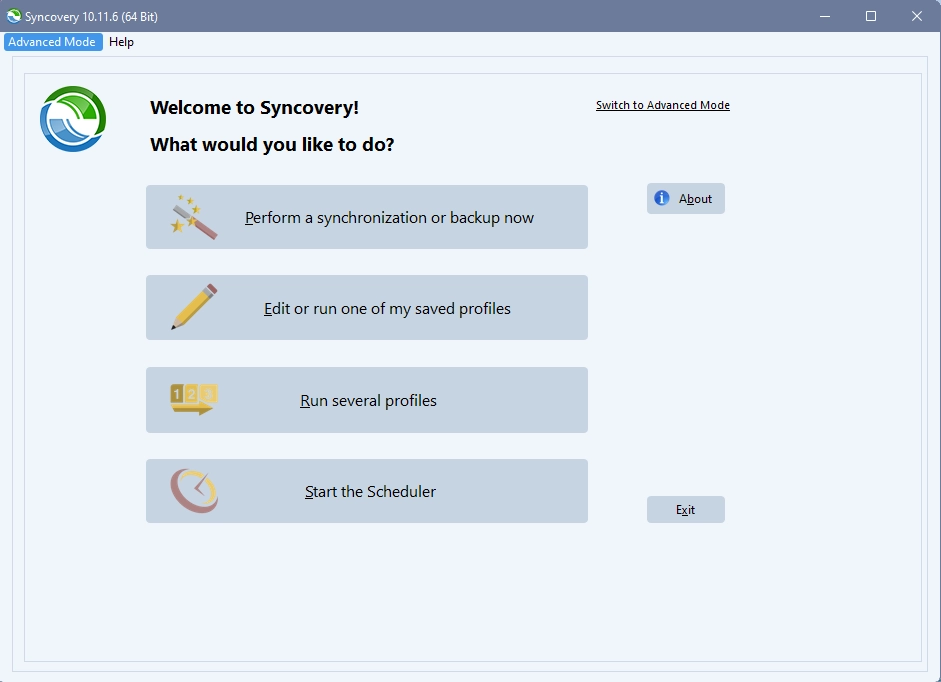
STEP 1
Open Syncovery and select "Advanced Mode" in the top left corner.


STEP 2
Press the Green + icon and you will be presented with this screen to setup the profile.
Set the LEFT folder to your local download drive
Click the arrow in the center so that its facing LEFT
Set the RIGHT Folder to "INTERNET" (further instructions in Step 3)
Copying Directions should be ticked as "Right To Left"
Sync Operation Mode should be set to "Exact Mirror"
Press OK
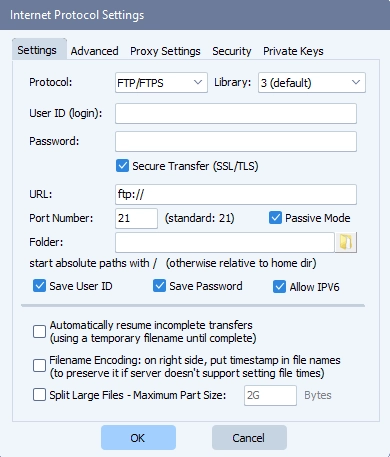
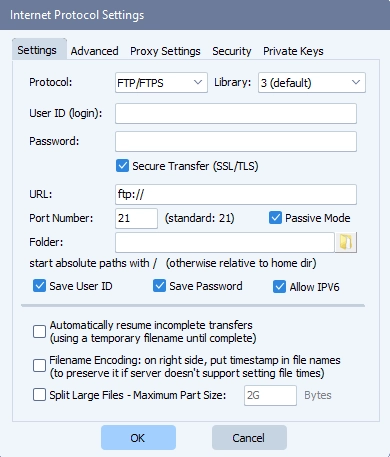
STEP 3
Once you select "INTERNET" on the Right Folder option, you will be presented with this screen.
Set Protocal to: FTP/FTPS
Set User ID as your username (usually your order number)
Set Password (provided with your credentials
Untick "Secure Transfer"
Set the URL to: ftp://127.0.0.1 (The correct host IP will be provided with your credentials)
Port: 21 (The correct Port will be provided with your credentials)
Folder: Select the folder on the right and make sure to select the root of the download folder you want to sync. This is usually the root of the folder.
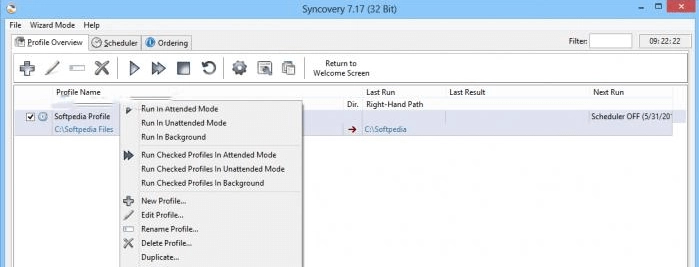
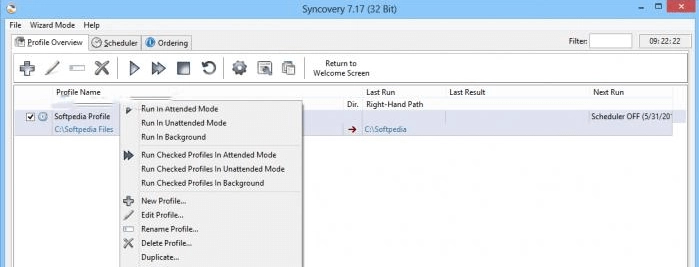
Step 4
You can then run the profile in "Attended Mode" recommended
or Unattended mode, only recommended if you are confident everything is correct.
